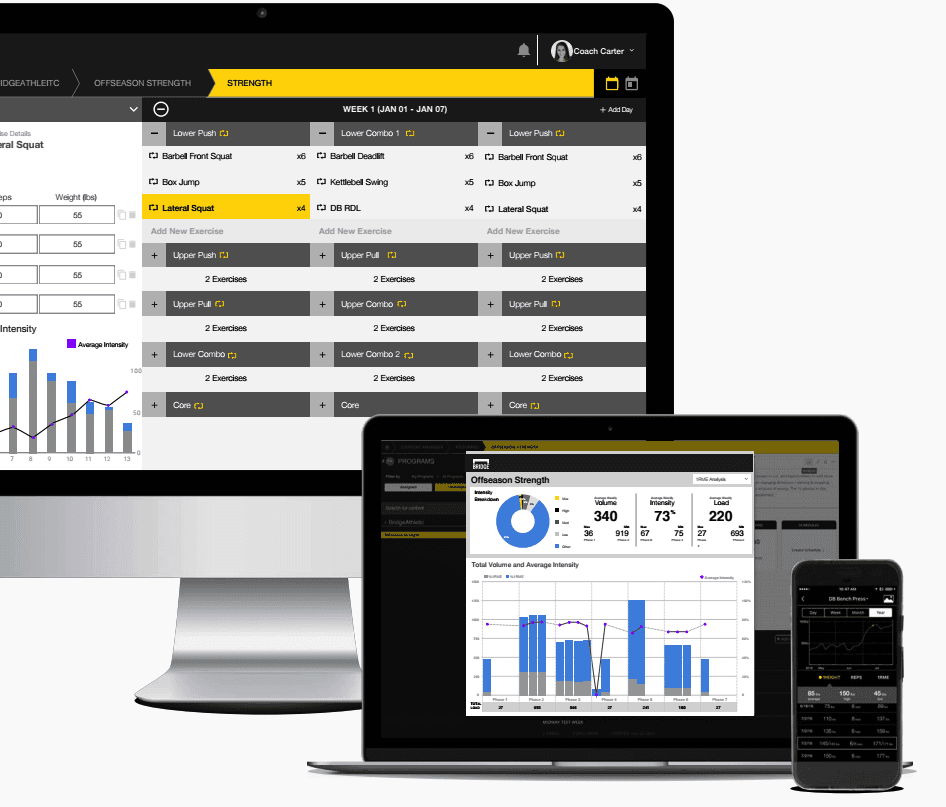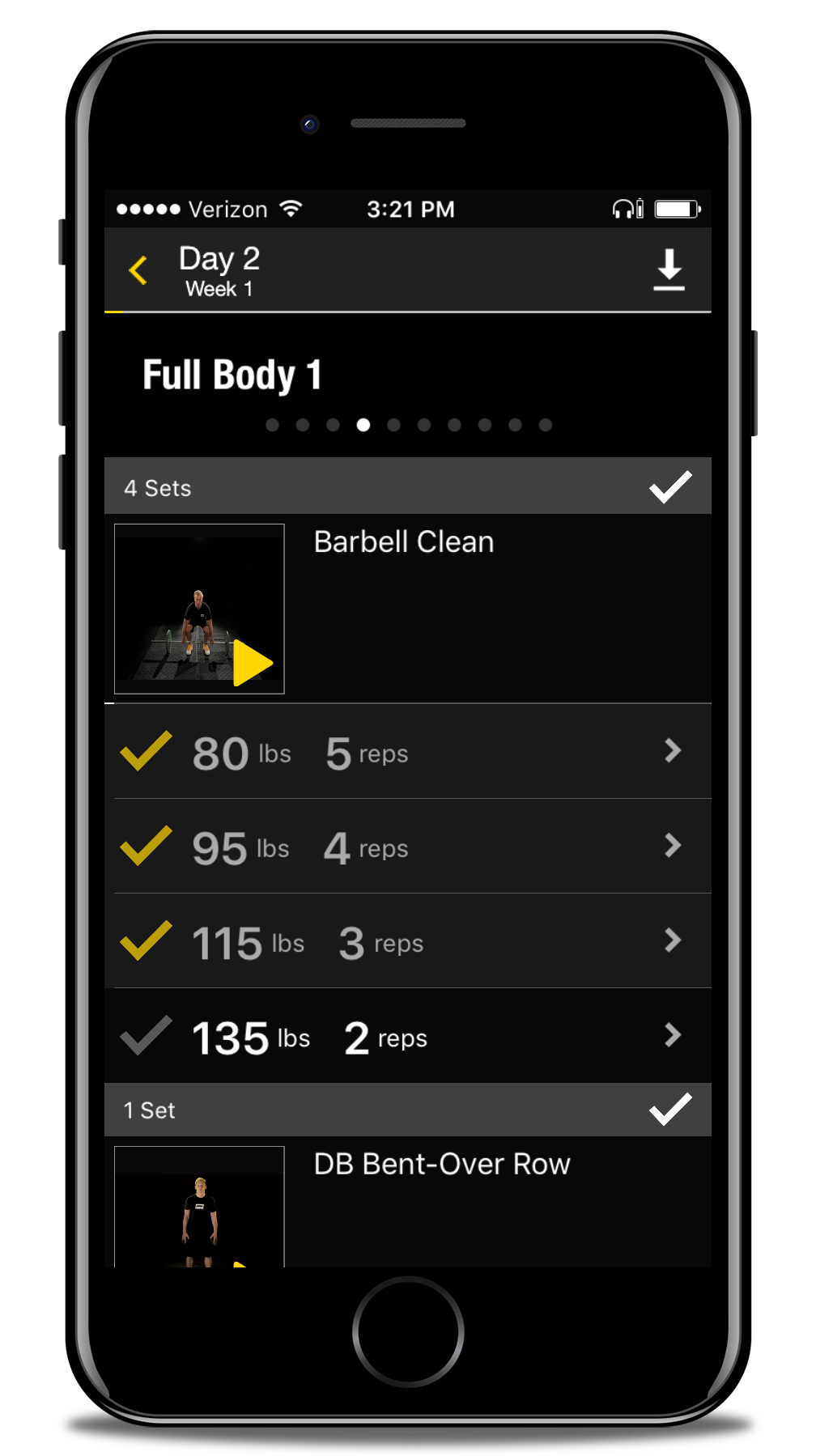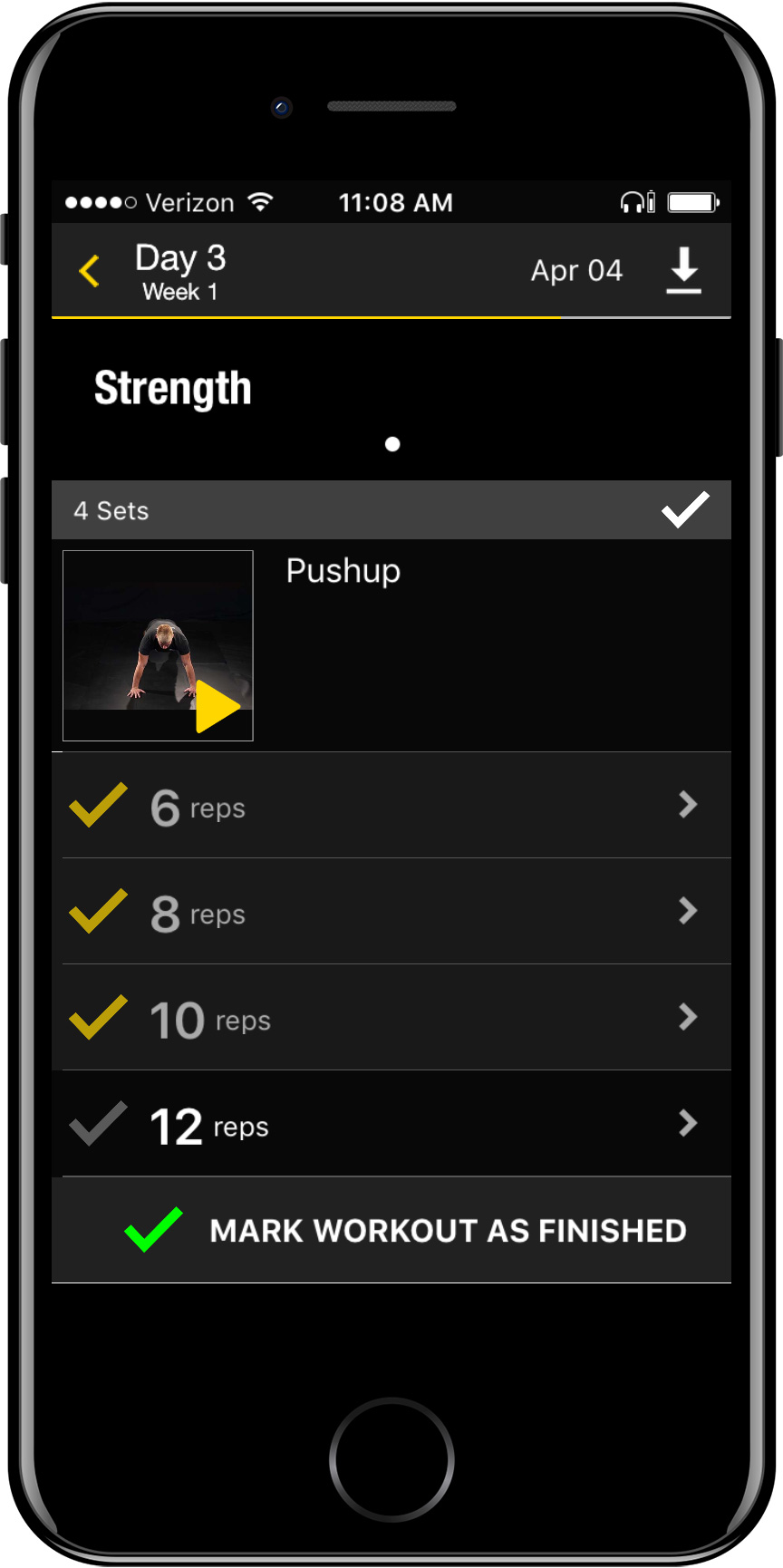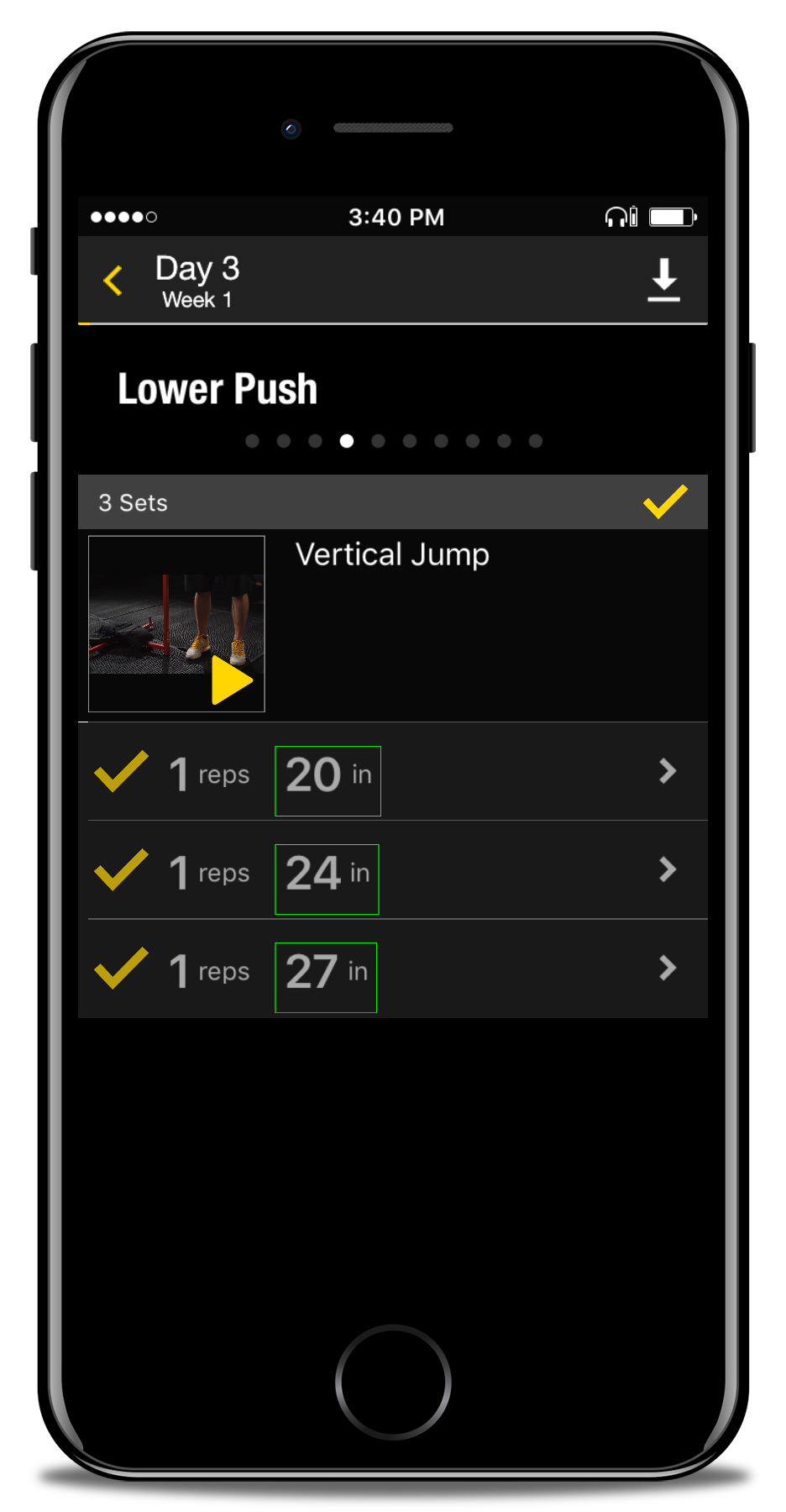Getting started on bridgeathletic
For detailed instructions, please read below.
Accepting registration
Your coach will send you a registration link to the mail you’ve provided.
Find the email sent by BridgeAthletic
Click the link within the email
Follow the set-up steps
Steps to download and install BridgeTracker App
Now that you’ve registered, head to your mobile app store to download the BridgeTracker app.
Search for BridgeTracker
Download the freeapp
Open the app
Sign into the app with your email and password (created in step 3b)
start training on bridge
Now that you’ve downloaded the app, you’re ready to start training.
Login to the app
tap on the first day of training
Tap ‘Start Workout’
Proceed to the first set of exercises
Increase/decrease work done by tapping on the prescribed numbers
Tap each exercise to:
Play a video
View your exercise history
See Notes
Tap the (+) icon to:
Leave a note
Add a video
Add a photo
Swipe Left/right across the progress bar at the top of the screen to navigate across sets of movement.
Contact my Coach
You can message your coach directly from the app.
Tap on the 3 lines at the top left of your screen
Tap Team Stream
Choose ‘+ Add a new comment’ to leave your coach a message or respond to a message sent to you
Defining Special Exercises
%DIFFICULTY: For movements with weight assigned, your coach may ask you to insert the amount of weight you can lift at a certain percentage. This allows us to capture a baseline of work for the system to quickly adapt to your capability. Enter in your chosen weight in the box indicated in yellow.
REQUIRED SETS: Indicated in red, Required Sets allows your coach to capture your maximum capacity to perform a movement at a specific rep/weight/distance/height/time. Enter in your capacity in the red box.
KEEP TRACK OF YOUR HISTORY
Track all of your past work in the app.
Tap on the 3 lines at the top left of your screen
Tap Exercise History
Tap on a date to view that day’s work
Note: you’ll also be able to view history while performing a workout
See Start Training on Bridge #8.
contact Bridge
Contact Bridge’s support team to assist with any questions as you get started.
Tap on the 3 lines at the top left of your screen.
Tap Contact Bridge.
Send us a note and our team will respond in a few hours.
OTHER ASSISTANCE
For more information or help with the BridgeTracker app, you may go the the Support link. Here you will find some videos and other miscellaneous material.